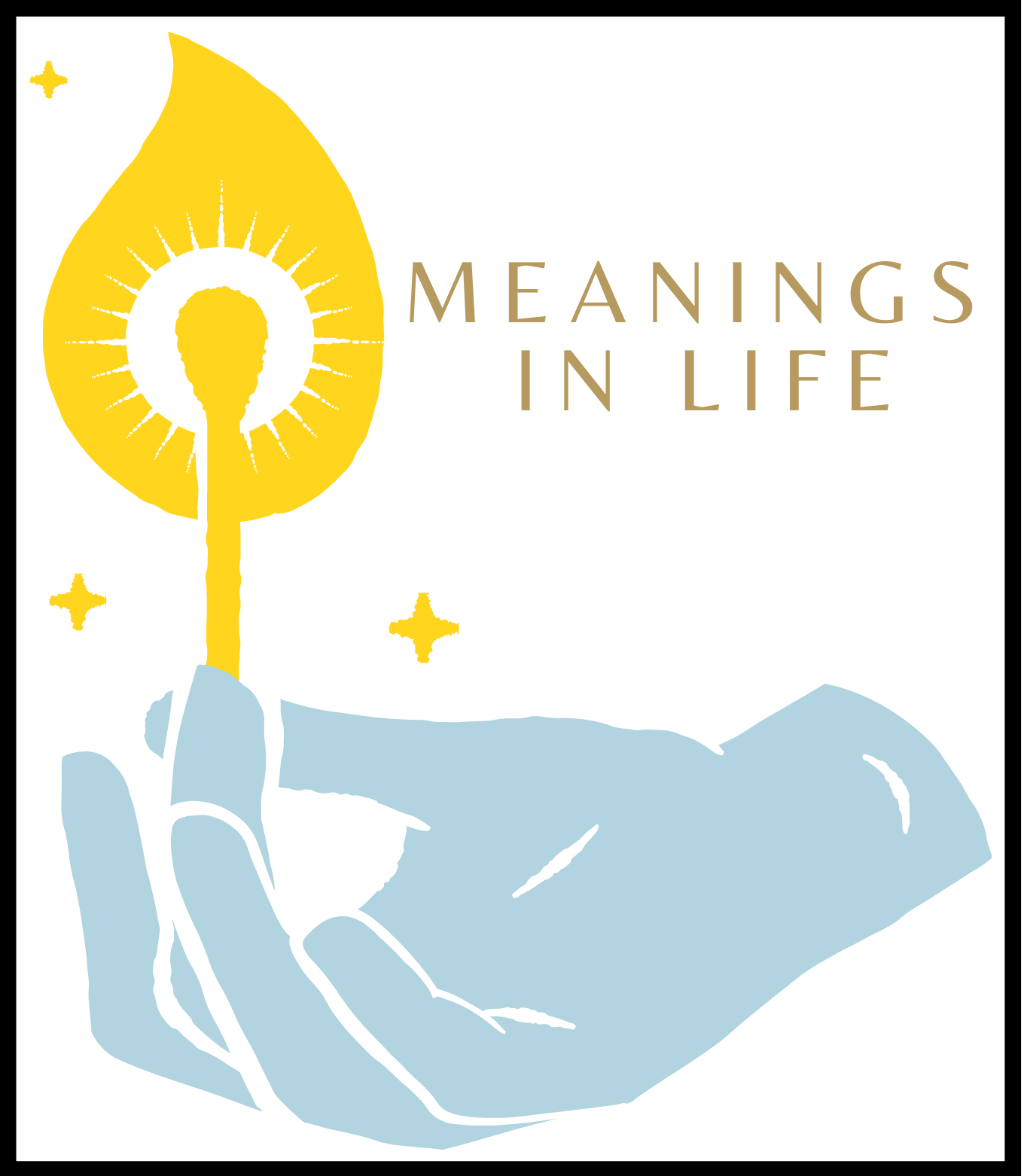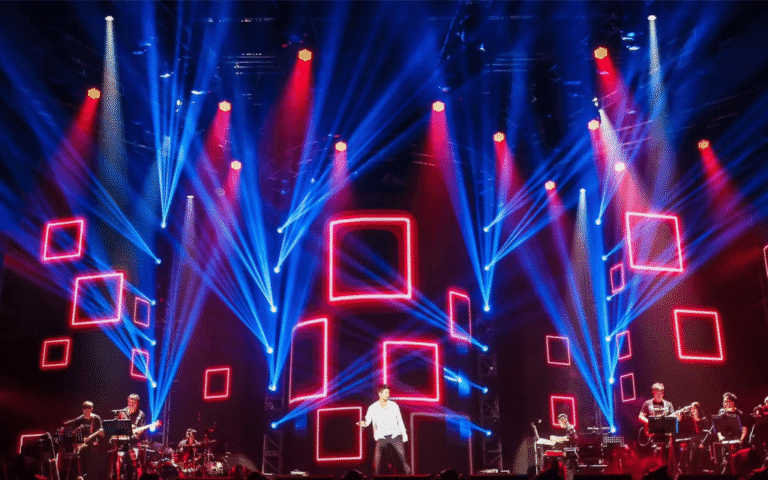You scroll. You tap. You download. And just like that, your smartphone is overflowing with PDFs, eBooks, articles, audiobooks, and snippets of genius you meant to read last year. The digital library in your smartphone has grown wild—like an untamed jungle of titles and half-read chapters. Organizing it may sound like alphabetizing sand, but it’s not only possible—it’s simple. Here’s how to turn your chaotic eBook mess into a private digital library you’ll actually enjoy using.
1. Choose Your “Bookshelf” Wisely: One App to Rule Them All
You wouldn’t scatter your paperbacks across the garage, kitchen, and laundry room, right? So why store books in five different apps?
Pick a primary app and consolidate. Free reading apps like FictionMe support a wide range of file formats (ePub, MOBI, PDF), with offline access. In the reading app, you can take notes, leave bookmarks, turn on night mode, sort novels by genre. Want mafia novels or stories about werewolves? Easily find them in the selection, and other users will help with their reviews.
Stat check: A 2023 survey by Statista showed that 67% of eBook readers under 35 used third-party apps rather than default phone readers. Consolidation is king.
2. Name Like a Librarian, Not a Pirate
Forget “Book_final_final2_(1).pdf.” That’s not a name—it’s a digital prank. When adding new files to your phone, rename them clearly. Title first. Author second. Maybe genre if you’re feeling ambitious.
Example:
“1984_GeorgeOrwell_Dystopian.epub”
“newFile23%finalREAL.pdf”
Trust yourself—you’ll thank Past You when you search your private digital library a month from now and find exactly what you want without decoding nonsense.
3. Folders Are Your Best Friends (No, Seriously)
Make folders. Subfolders too. Not kidding. Use genre, author, language, or “To Read,” “Reading,” “Read.” You decide the system—just pick one and stick with it.
In Android’s file manager or Apple’s “Files” app, structure your storage. If your free reading app allows directory-based browsing, this gets even better. A chaotic digital library in smartphone format becomes a cathedral of literary order with just five taps.
4. Use Tags and Metadata—If the App Supports It
Many modern eReader apps let you add tags to books. At least Fictionme for Android and iPhone offers this functionality. If not, the metadata fields embedded in ePub or MOBI files do the trick. Use those tags. Abuse them. Organize books by mood (“cozy,” “mind-blowing,” “apocalypse”) or by length (“short read,” “epic journey”).
Surprisingly, only 15% of users actually modify metadata on their digital files, according to a 2024 mobile reader habits study. That’s your edge. Metadata gives you search power—like having a librarian in your pocket whispering, “It’s under ‘philosophical sci-fi.’”
5. Schedule a Monthly Digital Clean-Up (Don’t Roll Your Eyes)
We schedule dentist visits and oil changes. Why not digital library maintenance?
Set a reminder—every 1st of the month, 10 minutes only. Delete duplicates. Archive what’s read. Move files into proper folders. Update metadata or tags. This tiny ritual keeps your private digital library lean and sleek, not a bloated swamp of “meaning to read.”
Add an “Archive” folder, to—store finished books there instead of deleting them. Someday, you’ll want to revisit that quote that changed your life.
6. Don’t Forget Audiobooks and PDFs—They Count Too
If it reads or speaks to you, it belongs in the library. Audiobooks often hide in apps like Smart AudioBook Player, LibriVox, or even your podcast app. Pull them into your system: folder, tag, mark. Same for PDFs—yes, even those scanned books you got from that sketchy website in 2016.
Free reading apps often support embedded audio or companion PDFs. Use them. Sync them. Mark progress if the app allows. Merge the formats in your head and in your system.
7. Use Cloud Sync… but Cautiously
Cloud storage is a gift—until it turns into a curse. Automatically syncing every file from Google Drive or iCloud may clutter your smartphone’s digital library faster than a toddler with stickers.
Use selective sync features. Sync only reading folders. Or use third-party apps like FolderSync (Android) or Documents by Readdle (iOS) to control what gets mirrored where.
Make the cloud your assistant, not your master.
8. Privacy Settings: Guard Your Digital Bookshelf
Books say a lot about you. That thriller binge last summer? The self-help marathon in January? They’re part of your digital fingerprint.
Set privacy controls. Use file-hiding apps or password-lock folders. Turn off automatic upload to shared drives if you’re reading anything sensitive. Some private digital library apps even support encrypted libraries—use them if needed.
In one security study, 34% of users admitted to sharing phones without realizing book data could be accessed from file managers. Lock it down if you care.
Bonus: This isn’t about organization per se—but recording what you’ve read, liked, hated, or abandoned gives you direction. Apps like Bookly or My Reading Life help create structure and reflection. Don’t underestimate this. A log creates clarity, not clutter.
In Summary: Your Smartphone Library Deserves Respect
A digital library in smartphone form doesn’t have to be a graveyard of forgotten books. Organizing it is a small investment with big payoffs—clarity, productivity, even joy. You don’t need premium subscriptions or elite hardware. Just structure. And maybe a good folder name or two.
Now go. Name that file. Tag that book. Clean the digital dust off your portable library. It’s time your smartphone felt less like a junk drawer and more like a curated collection.