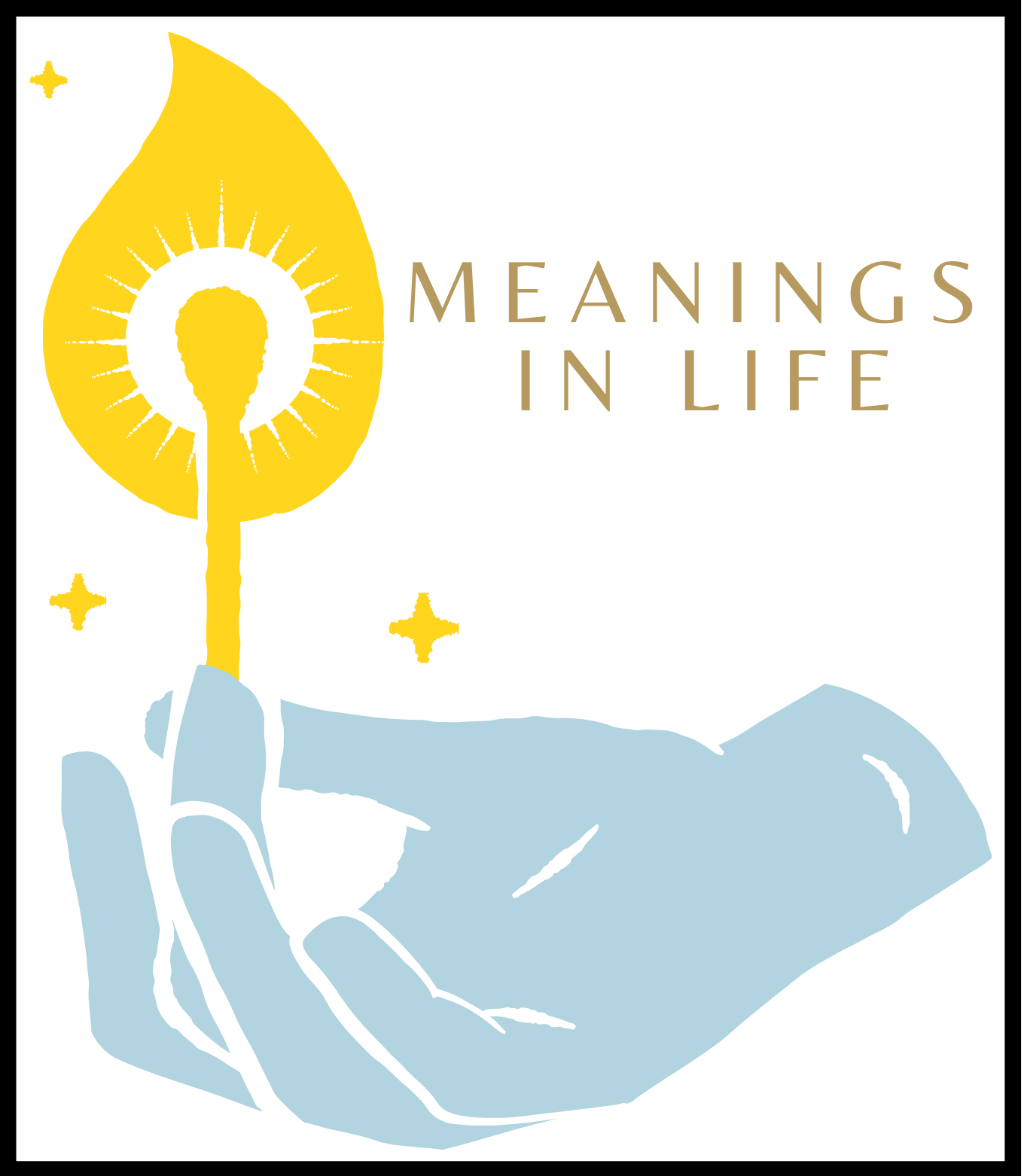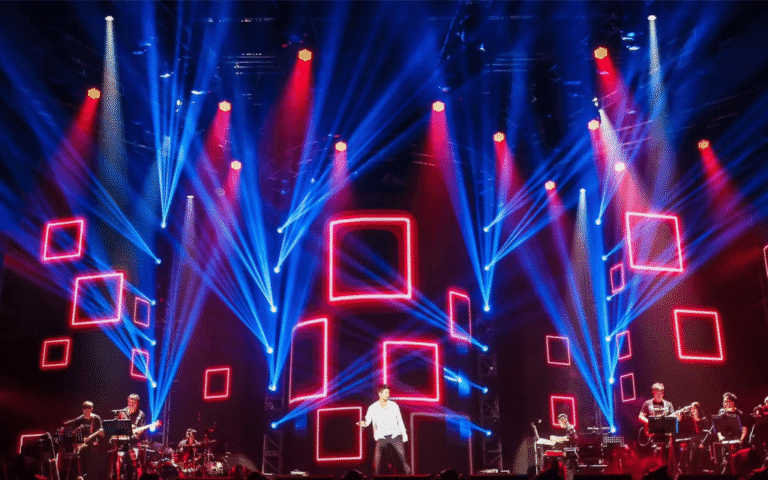Your smartphone’s memory is a dynamic environment where countless invisible files quietly accumulate. Apps take up a significant portion of your internal storage. Large mobile games, professional video or photo editors, navigation tools, and even the simplest slots at https://bizzocasino.com can demand several gigabytes of space. But uninstalling apps only scratches the surface and rarely solves the problem completely.
Media Files and Documents
Photos and videos are the biggest memory hogs. Modern smartphone cameras shoot in high resolution, often in 4K. Just one minute of 4K video can take up hundreds of megabytes. A few days’ worth of travel photos can easily eat up several gigabytes. Most users don’t delete footage right away — instead, they let it pile up for later.
Music files, downloaded podcasts, and audiobooks also accumulate silently in internal storage.
The same goes for documents, presentations, e-books, spreadsheets, and everything else downloaded from the web, email, or messaging apps. These often end up in hidden “Downloads” folders within various apps and are forgotten over time.
Messengers: Hidden Memory Monsters
Messaging apps like WhatsApp and Viber are notorious for filling up your phone’s memory. The main culprit? Automatic media downloads.
Whenever someone sends you photos, videos, documents, or voice notes, most messengers save them directly to their own internal folders. In group chats and active channels, this leads to a flood of media files being saved locally, often unnoticed.
Over time, these folders can balloon in size, consuming gigabytes of storage space. Every meme, forwarded video, and photo adds to the bloat.
Cache: The Silent Space Eater
Another sneaky culprit is cached data. Apps and the system cache files to speed up performance. Social media apps store images and videos you’ve seen, browsers save pages you’ve visited, and music apps buffer audio snippets to ensure smooth playback.
All of this is useful, but if left unchecked, caches can swell dramatically. Cached data is one of the easiest things to clean, and should be reviewed regularly if you’re running low on storage.
Then there are system and service files — logs, crash reports, update leftovers, temporary backups. In your phone’s storage breakdown, these typically show up as “System” or “Other.” They’re harder to remove manually and may require special tools or root access.
Duplicate Files
Yet another invisible storage drain comes from duplicate files. Say you save a photo from a messaging app, edit it in a third-party editor, and save the result. You now have two or three nearly identical images, wasting space.
Some users even run dual app profiles — two copies of the same app for managing different accounts. Each instance maintains its own cache and data, doubling or tripling storage use for that app.
OS and Updates
Your phone’s operating system occupies a substantial portion of memory. The newer the version of Android or iOS, the more space it demands. On top of that, your phone often pre-downloads system updates or app patches in the background and stores them until you install them. These files can sit unused, silently hogging space.
Smart Cleanup Strategies
Responding to a “Storage Almost Full” warning by deleting one or two apps is rarely effective. A systemic approach works better.
- Analyze Your Storage
Start by understanding what’s taking up space. Go to Settings → Storage to see a breakdown: apps, images, videos, documents, cache, and system files. This gives you a clear picture of where the problem lies.
- Manage Your Media
Review your photo gallery and delete blurry, duplicate, or unnecessary shots, especially videos. Cloud storage services (like Google Photos or iCloud) let you automatically back up media and free up space by deleting originals from your device.
- Clear Cache
Most apps let you clear cached data without deleting important information. Look for the “Clear cache” button in Settings → Apps for browsers, messengers, social platforms, and streaming apps. For system cache, booting into Recovery Mode may be needed, but this is best reserved for advanced users.
- Tweak Messenger Settings
In WhatsApp, you can disable auto-download of photos, videos, and documents. This prevents your phone from saving every media file by default — instead, you open only what you actually want to view.
- Clean Out Downloads and Documents
The Downloads folder is a common graveyard for forgotten files (PDFs, APK installers, restaurant menus, etc.). It’s worth reviewing and clearing out regularly.
- Hunt Down Duplicates and Large Files
Tools like Google Files can help identify:
- Duplicate files
- Old screenshots
- Unused documents
Navigate to Files → Clean → Suggestions, then manually review and delete what’s unnecessary.
- Audit Your Apps
Remove apps you haven’t opened in months. Also, check for apps storing large offline files, for example, downloaded playlists, navigation maps, or offline videos.
Prevention Is Better Than Cleanup
Constantly running out of space is exhausting. Instead, develop habits that help prevent memory overload in the first place.
Use Cloud Storage
Enable automatic backup of photos and videos with an option to delete originals after upload. Google Photos still offers limited free cloud storage with slight compression — a worthwhile tradeoff for many.
Be Intentional with Media
Before recording a long 4K video, ask yourself if you really need ultra-high resolution. Full HD is often good enough. Don’t shoot dozens of nearly identical photos — review your shots immediately and delete the bad ones.
Watch Your Downloads
Be mindful of what you download from emails, browsers, or chats. Delete unnecessary files as soon as you’re done using them.
Do a Monthly Audit
Once a month, open the Storage settings and check what categories are consuming the most space. Delete old screenshots, clear large app caches, remove unused apps, and review recently downloaded files.
Choose a Phone with Enough Storage
When buying a new device, be honest about your storage needs. If you shoot video often, install large games, or keep offline media, 64 GB or even 128 GB won’t be enough. Opt for at least 256 GB to stay future-proof.