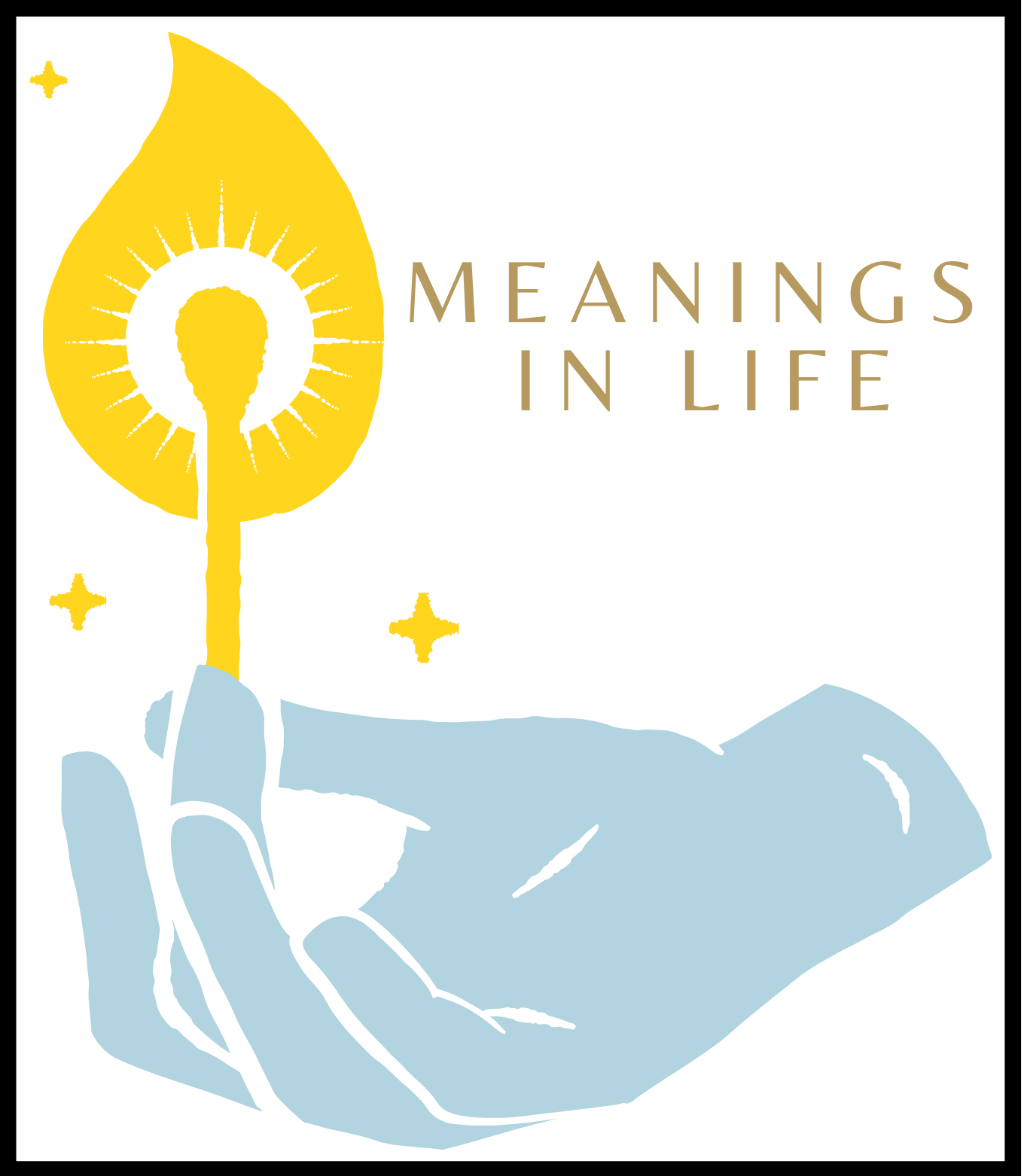Imagine you’ve got a sensitive document—a contract, maybe, or a proposal—and it’s sitting in your PDF editor, just waiting to be shared. But here’s the thing: not everyone should be able to access all parts of it, right? You don’t want just anyone to jump in and make changes or even peek at the sensitive stuff. That’s where user permissions and access control come in handy.
By setting specific permissions, you can decide who gets to view, edit, or even comment on the content, ensuring that your document stays secure and under your control. This article will guide you through the ins and outs of managing user permissions in your PDF tool. Whether you want to sign PDF forms without any issues or simply want to edit PDF pages online while keeping your data safe, these tips will help you secure your files.
User Permissions and Access Controls in PDF Editors
When it comes to securing your PDF documents, user permissions and access controls are your best friends. These features let you decide who gets the keys to the castle and who only gets to look in from the outside. By setting specific permissions, you create a digital gatekeeper that ensures your documents stay safe.
Types of Permissions and Access Levels
In most PDF editors, you can set various permissions to fine-tune who can do what with your document. Think of it like giving out keys to your house—some people get a master key that unlocks everything, while others only get a key to the front door. You can allow some users to edit PDF files, others to view only, and some to add comments or PDF annotations. These permissions help you maintain control over your document, ensuring that the right people have access to the right features.
Role-Based Access Control (RBAC)
Role-Based Access Control, or RBAC, takes permissions to the next level by assigning them based on a user’s role within an organization. Instead of manually setting permissions for each individual, you create roles like “Editor,” “Viewer,” or “Admin” and then assign users to these roles. In PDF editors online, RBAC is especially useful in team settings where multiple people need different levels of access to a document. It’s like having a smart lock that knows who’s coming and going.
Document-Level Permissions
Sometimes, you need to get even more specific with your permissions. That’s where document-level permissions come in. These settings allow you to control access on a per-document basis rather than applying the same rules across the board. For instance, you might want one team to have full access to a contract while another can only view it. In cloud-based PDF tools, you can even specify who can sign PDF forms or make PDF annotations.
Configuring User Permissions in Your PDF Editor
Getting the settings just right in your PDF editor is similar to arranging the perfect seating chart. Everyone needs a spot, but not everyone gets the same level of access. Configuring user permissions is where you ensure that each guest gets exactly what they need—nothing more, nothing less.
Setting Up User Roles and Permissions
When setting up user roles and permissions in your PDF editor, think of it as building a foundation. You start by defining roles like “Editor,” “Viewer,” or “Admin.” Each role comes with its own set of permissions—like the ability to edit PDF files, add PDF annotations, or just view the document. Once these roles are defined, you can assign them to users, ensuring that everyone knows their place and has the right tools at their disposal. This way, you can maintain control while empowering your team to work efficiently.
Customizing Access Based on User Needs
Every team is unique, so it makes sense that your approach to access should be, too. Customizing access based on user needs means tailoring permissions to fit specific tasks. For example, one user might need to edit PDF pages, while another only needs to fill out forms or add a PDF annotation. By fine-tuning these permissions, you can create a working environment where everyone has just what they need to get the job done.
Implementing Multi-Factor Authentication
If setting permissions is like handing out keys, implementing multi-factor authentication (MFA) is like adding a deadbolt to the door. MFA adds an extra layer of security by requiring users to confirm their identity through multiple methods—like a password and a text message code. This ensures that even if someone gets hold of a user’s password, they still won’t gain access without that second form of verification. In a PDF editor, MFA can be the difference between secure documents and potential data breaches.
Best Practices for Maintaining Security in PDF Editors
Maintaining security is like gardening—it requires consistent attention. Just as you wouldn’t let weeds overrun your garden, you shouldn’t let your document security practices become outdated. Regular reviews, active monitoring, and proper user education are the tools to keep everything in check.
Regularly Reviewing and Updating Permissions
Security in your PDF editor isn’t something you set and forget. It requires regular check-ins to ensure that the permissions you’ve set still align with your team’s needs. As projects evolve, so do the roles and responsibilities of those involved. Regularly reviewing and updating permissions ensures that only those who genuinely need access have it, minimizing the risk of unauthorized changes or data breaches.
Monitoring User Activity and Access Logs
Imagine running a ship where you keep a close eye on everything happening on board—this is the role of monitoring user activity and access logs in your PDF editor online. These logs act as your eyes and ears, providing detailed records of who accessed what and when. By keeping a vigilant watch, you can quickly identify any unusual activity that might signal a security threat. Think of it as your logbook to ensure everything runs smoothly and securely.
Educating Users on Security Protocols
All the best security features in your PDF editor won’t mean much if your team isn’t in the loop. Make sure everyone understands the importance of strong passwords, recognizes phishing attempts, and knows how to handle sensitive information properly. This kind of education isn’t just a one-time lecture; it’s an ongoing conversation that helps build a culture of security awareness. A well-informed team is your best defense against potential security risks.
Conclusion
Securing your documents in a PDF editor goes beyond just setting a password—it’s about creating a comprehensive approach that includes regular updates, vigilant monitoring, and ongoing education. By understanding and applying the best practices for user permissions, access controls, and security protocols, you’re not just protecting your files but also safeguarding your entire workflow. Whether you’re working with a team or editing PDF files on your own, these strategies ensure that your data remains in the right hands.