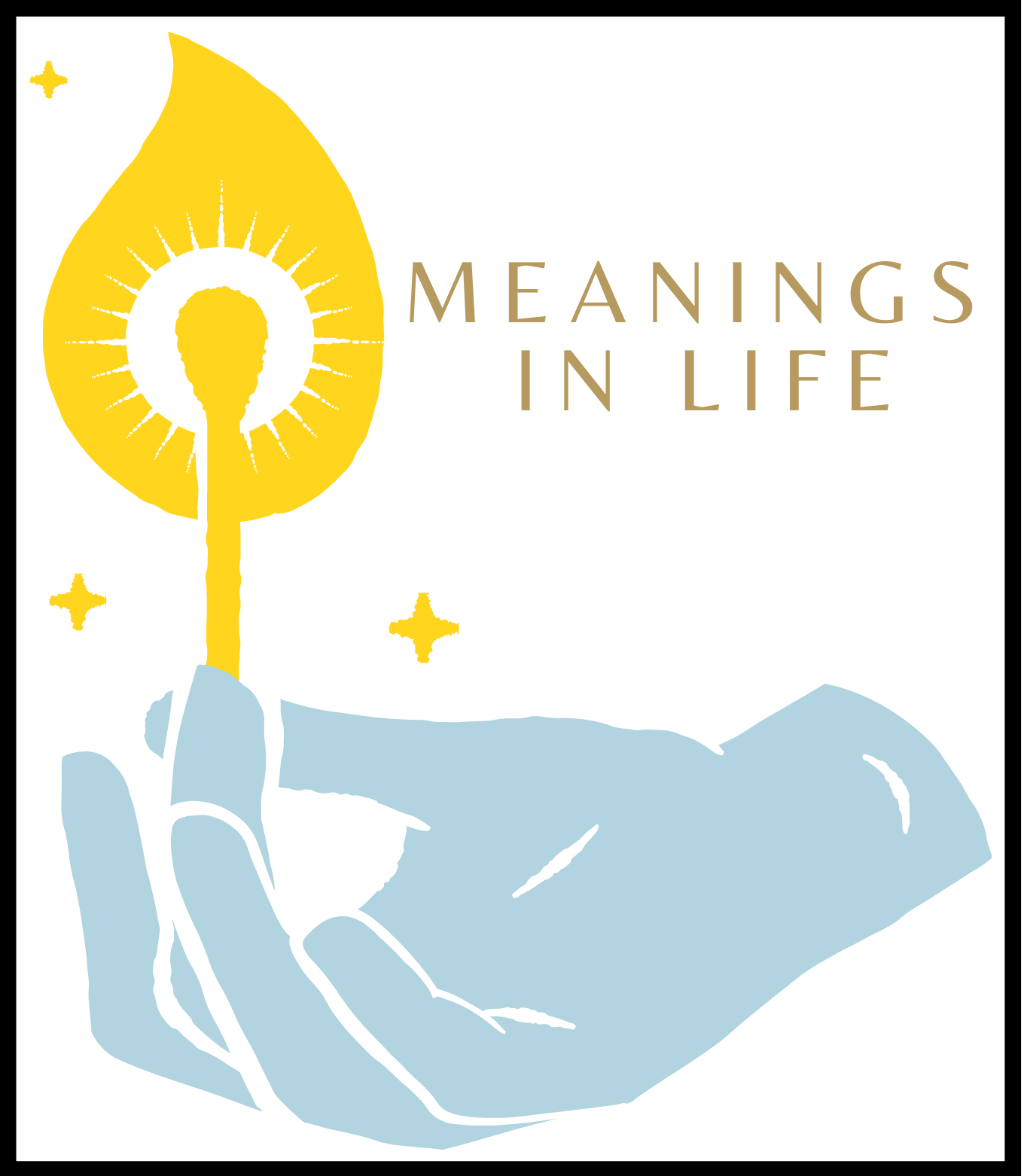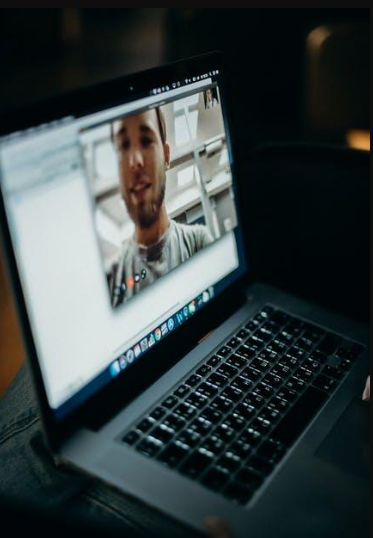Let’s get right to it. If you’ve handed your Wi-Fi password to a guest—anyone from your cousin who visited last summer to the plumber who needed to “check something on his phone”—you’ve possibly opened the door a little too wide. Not just to people, but to their devices. Their risky apps. Their outdated firmware. Their malware.
Think of your home network like your fridge. You don’t want guests digging around in the back, near that secret chocolate stash. The same goes for your network. Keep the essentials—your work computer, your security cameras, your smart lights—separate. Isolated. Safe.
Cue: the guest network.
It’s not just for Airbnb hosts and overly cautious uncles anymore. It’s for anyone who wants to keep their digital house from catching fire. Let’s talk about why, and most importantly—how to set one up.
Why You Need a Guest Network (Yes, Even You)
Two networks are better than one. A guest network is basically a parallel lane on your home’s Wi-Fi highway. It lets your visitors get online—scroll, stream, shop—but blocks them from accessing your sensitive stuff.
This isn’t paranoia. It’s digital hygiene.
According to a 2023 cybersecurity survey, over 21% of users reported malware infections stemming from a visitor’s device. Not intentional sabotage—just digital germs clinging to outdated systems or shady apps. And they spread. Fast.
With smart homes becoming more connected (the average household had 25 connected devices in 2024, up from 10 in 2020, according to Statista), the attack surface is growing. That means more things to protect. A single infected guest phone? That could compromise everything from your printer to your baby monitor.
You’re not being rude. You’re being smart.
Step-by-Step: How to Set Up a Guest Network Like a Pro
Let’s get down to the how. And no, you don’t need to be a tech wizard. Just a little patient, a little curious—and maybe a bit fed up with that friend who keeps asking for the Wi-Fi password.
But first, it’s worth noting that there is another reliable way to protect your Wi-Fi network, and that’s using a VPN for the router. Setting up a secure network with VPN is not that difficult with the help of this instruction. Unlike regular VPN apps for devices, a VPN for a router can protect all connected devices at once. True, this is not available to all VPN providers, but VeePN has it.
Step 1: Log Into Your Router
Grab your device. Open a browser. Type your router’s IP address—usually something like 192.168.1.1 or 192.168.0.1.
Can’t find it? Check the label on the back of your router or look it up via the command prompt (ipconfig if you’re on Windows).
Once you’re in, enter your username and password. (Default settings are dangerous—change them if you haven’t already. This is basic router protection tip number one.)
Step 2: Find the Guest Network Settings
Every router is a little different. Some hide it under “Wireless Settings.” Others have a big bold tab that screams “GUEST NETWORK.”
If your router doesn’t have the feature, consider upgrading. Guest networking is available on nearly all modern routers, and it’s worth it.
Step 3: Enable the Guest Network
Flip that switch. Turn it on.
Give it a different name (SSID) from your main Wi-Fi. Something obvious like “SmithFamily_Guest” works fine. Or go cryptic. Your call. Just don’t name it the same as your primary network.
Now for the critical move:
Disable guest access to local network resources.
This setting ensures guests can surf the internet but cannot communicate with or see your other devices. That’s what keeps your smart fridge from accidentally sharing data with Aunt Karen’s hacked Kindle.
Step 4: Add a Password (Yes, Still)
Don’t leave your guest network open. That’s like leaving your car running in a parking lot because you “won’t be long.”
Use WPA2 or WPA3 encryption, set a solid password (not “guest123”), and change it every few months. Especially if you’re the generous Wi-Fi-giving type.
Bonus Tips: Make It Tighter, Smarter, Safer
You’ve got the basics. Now fine-tune:
- Bandwidth control: Limit guest network speeds so your Netflix doesn’t start buffering when the guests fire up a group video call.
- Automatic shutdown: Some routers let you set the guest network to turn off at certain hours. No midnight freeloaders.
- VPN add-on. It was impossible not to mention VeePN for the router. It provides encryption, smart traffic routing, anonymous data transfer and a no-logs policy.
- Device limits: Cap the number of connected devices. Five is enough for most social gatherings.
- Monitoring tools: Use apps (often provided by your router manufacturer) to see who’s connected. If you don’t recognize “Galaxy-A51-Unknown,” maybe boot it.
What You Avoid by Doing This
Setting up a guest network isn’t just an extra step—it’s an invisible wall that protects your digital privacy. Here’s what you dodge:
- Malware propagation across your network
- Unauthorized access to shared drives or smart home controls
- Accidental file sharing or data exposure
- Routers being used as botnets in large-scale cyberattacks (yep, that’s real—Mirai botnet, 2016)
Even better? Your guests get smooth, secure access—without ever touching your core systems. That’s how to keep home safe in 2025. You wouldn’t give a houseguest the key to your bedroom safe. Why would you do the digital equivalent?
A Few Final Thoughts (Because Safety Isn’t Set-It-and-Forget-It)
Setting up a guest network takes 10 minutes, max. But it adds a long-term layer of peace of mind. Digital peace. In a world where everything is connected and cyber threats are constantly evolving, that layer matters.
Think of it like locking your front door. You might live in a safe neighborhood, but you still click that bolt shut every night, don’t you?
So the next time someone asks, “What’s the Wi-Fi password?” you’ll smile. Not because you trust them blindly—but because your router’s already one step ahead.